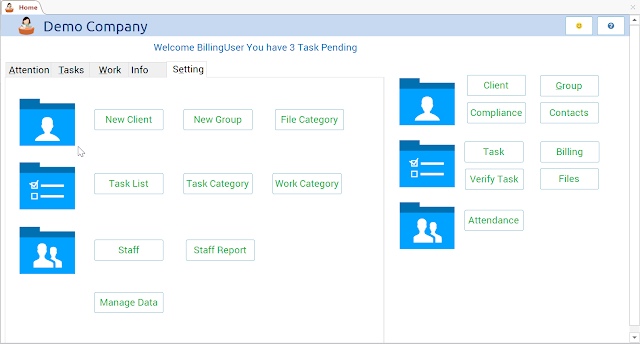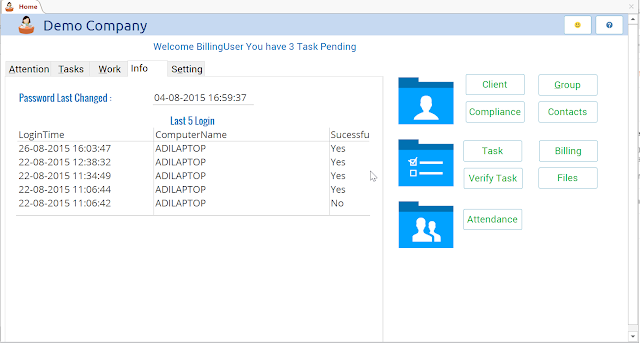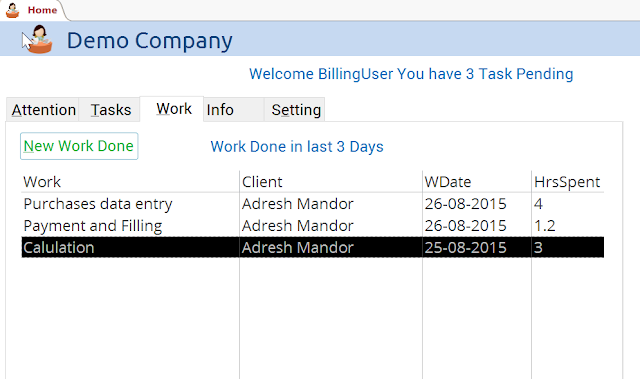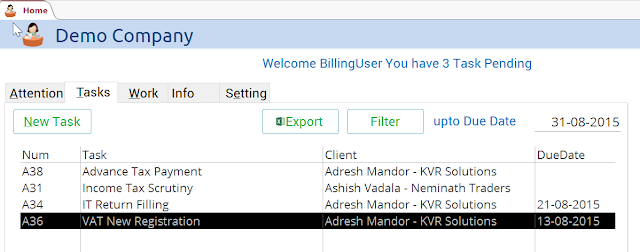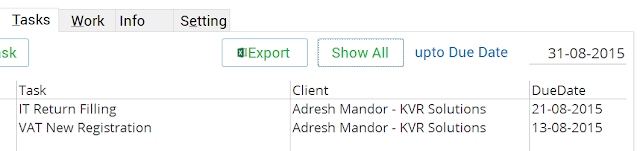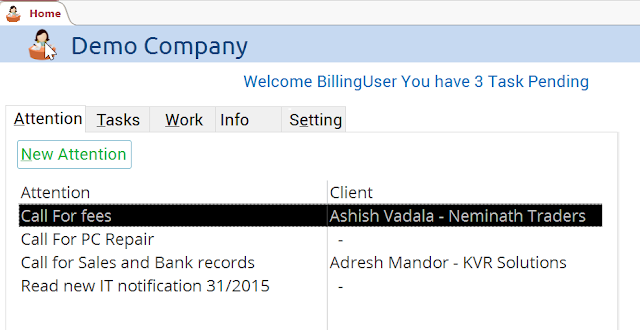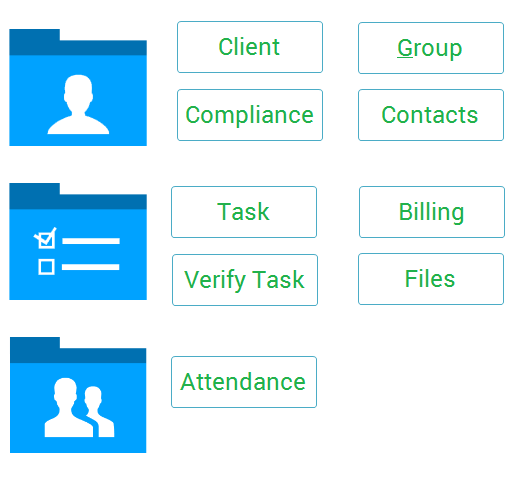After Login, this is the Landing Page, It is called as Home / Main Navigation.
The Home Form is divided into 2 parts
Tabs and
Main Navigation. Tabs section tabs:
- Attention Tab
- Task Tab
- Work Done tab
- Info Tab
- Setting Tab
Settings Tab
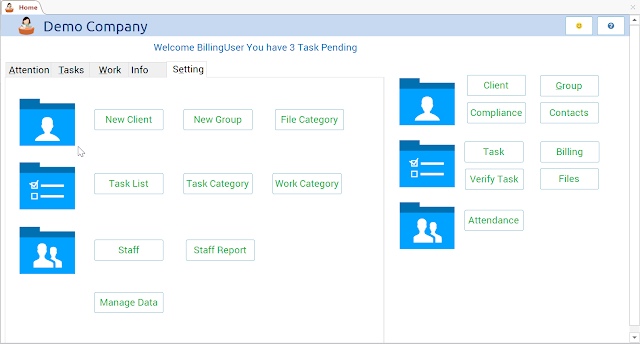 |
| Home with Settings Tab Open |
Jamku is based on New, Modern User Interface Designing Principles. Hence you don't find any Menus. Here there are only buttons. All the navigation is through Buttons Only. This Makes Jamku Easy to use and beautiful to Eyes.
On "Setting Tab" you can find Buttons which are not commonly used on a Daily basis.
On the first row we have buttons related to Client
- New Client - Open a form where you can add new client
- New Group - Open a form where you can add new Client Group
- File Category* - Add and Edit Category for Physical File Records
On second Row we have Buttons related to Task
- Task List* - Listing of all Task names including compliance. You can add or Edit list
- Task Category* - Add and Edit Category for Task
- Work Category* - Add and Edit Category for Work Done
On third row we have Buttons related to Staff
- Staff* - Add / Edit Staff details like Staff Name, Password, Assigning Roles
- Staff Report* - View various reports relating to Staff efficiency, Attendance, etc.
On fourth row we have unrelated button
- Manage Data* - Export and Delete Data from Jamku Database
* > Enabled only for users will Admin Role. For others these buttons are disabled.
Info Tab
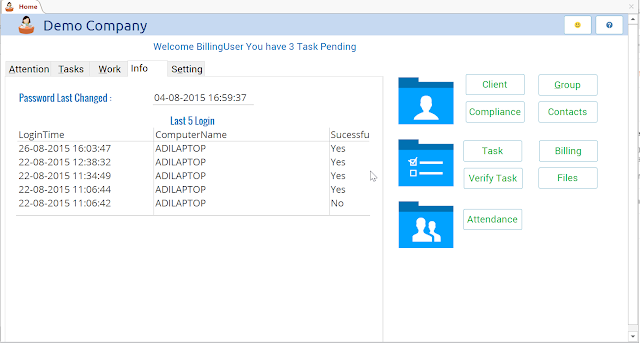 |
| Home Screen with info Tab Open |
On this tab you will find information about your use of Jamku
- When was the password last changed
- Last 5 login attempts - It will also show from which PC the login was attempted.
Work Done Tab
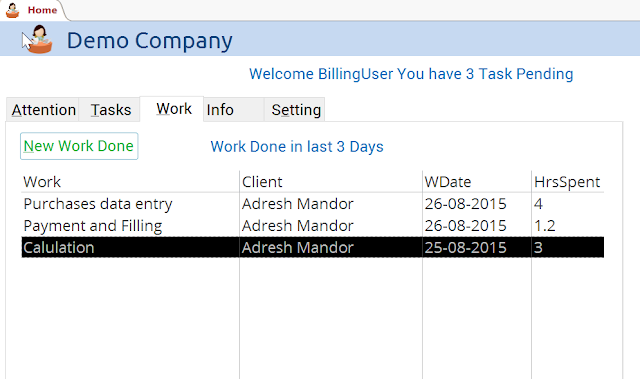 |
| Home screen (portion) with Work Tab open |
On Work Tab, you will see work done entries entered (by the user who have login) in Jamku for last 3 days (i.e. today and 3 days earlier). New work done can be added by clicking on "New Work Done"
[See Work Done for more info]
Tip : Press F5 to refresh data.
Task Tab
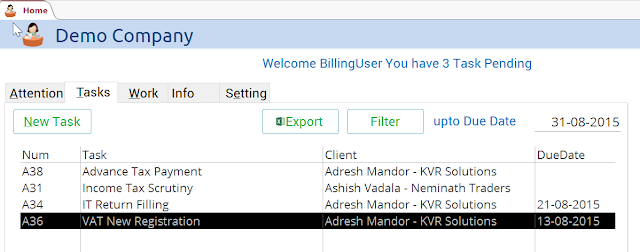 |
| Home (portion) with Task Tab open |
"Task" being heart of the Office Management, this tab gives many functionalities.
- New Task - Create New Task
- Export - Export tasks which are seen on the task tab to excel file and open the file
- Filter - Filter Tasks shown on the Task Tab to show only those task which have due date before the date specified (here, 31-08-2015). In the screenshot above, all the tasks are shown. Once the tasks are filtered, the "Filter" button changes to "Show All" (as seen in screenshot below)
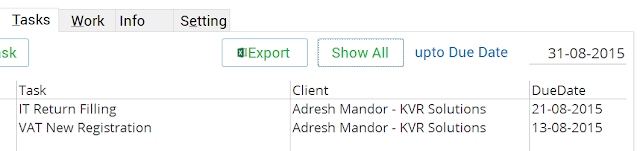 |
| Tasks Filtered in Task Tab |
Filtering functionality is given for a reason. It is very helpful to help to keep track of tasks which are to be completed on a urgent basis.
Task Tab shows only those tasks which are not marked "Completed" and only those which are assigned to the user who is logged in.
[To view all task - Task Search]
Attention Tab
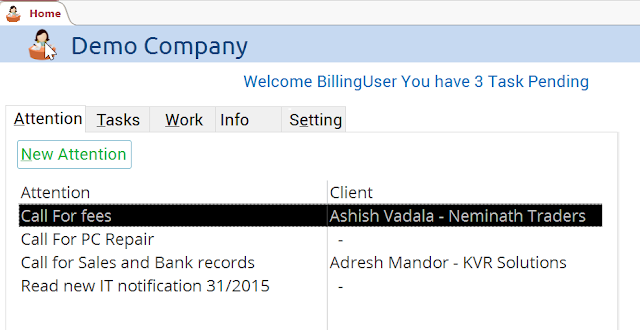 |
| Home (portion) with Attention Tab open |
Attention i.e. Reminder is just a place to keep notes, for which you have to focus your attention. Here all only those attention which are marked / assigned to you are shown. Once the Attention is marked as "Complete", they are not shown here.
Jamku has a hidden functionality here. Suppose you want to be reminded on a future date, then when creating a Attention, enter a future date, and the attention will appear only after that date on home screen, Attention Tab.
[To view attention after it has been marked complete, go to Staff Report]
Main Navigation
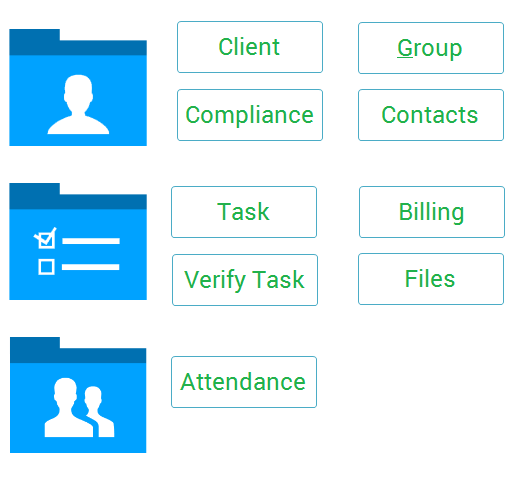 |
| Main Navigation section, on Home |
All the common functionalities of
Office Management can be performed using these buttons.
- Client - Search client and view all info about client
- Group - Search client group and view all info about client group
- Compliance - Compliance Reporting (including negative reports)
- Contacts - Search Phone book
- Task - Task search
- Billing - Task search for billing purpose (only available to users will billing role)
- Verify Task - Task verification / checking (only available to users with admin role
- Files - Search physical file records
- Attendance - Add / Edit attendance